Create command
The command refers to the cmd command of Windows, or the shell command of Mac or Linux. After the command is issued, the Quya client will execute these commands. Don't worry, it's easy.
Start creating
First open the background Create Command Page, then find the Add button and click to add it.
Added content introduction in the pop-up window
Command nameis used for identification, such as naming: open browserCommand contentrefers to cmd or shell commandCommand typeis used to distinguish between command type and playback type. SelectCommand typehere.
Detailed explanation of command content
The cmd command is a function that comes with the Windows system (the same is true for shells). Through it, you can use commands to operate the computer, such as using cmd to open a specified web page.
start "C:\Program Files\Google\Chrome\Application\chrome.exe" www.google.comstart "C:\Program Files\Google\Chrome\Application\chrome.exe" www.google.comNote: If you want to use the command above, please replace C:\Program Files\Google\Chrome\Application\chrome.exe with your Chrome browser installation path.
Example
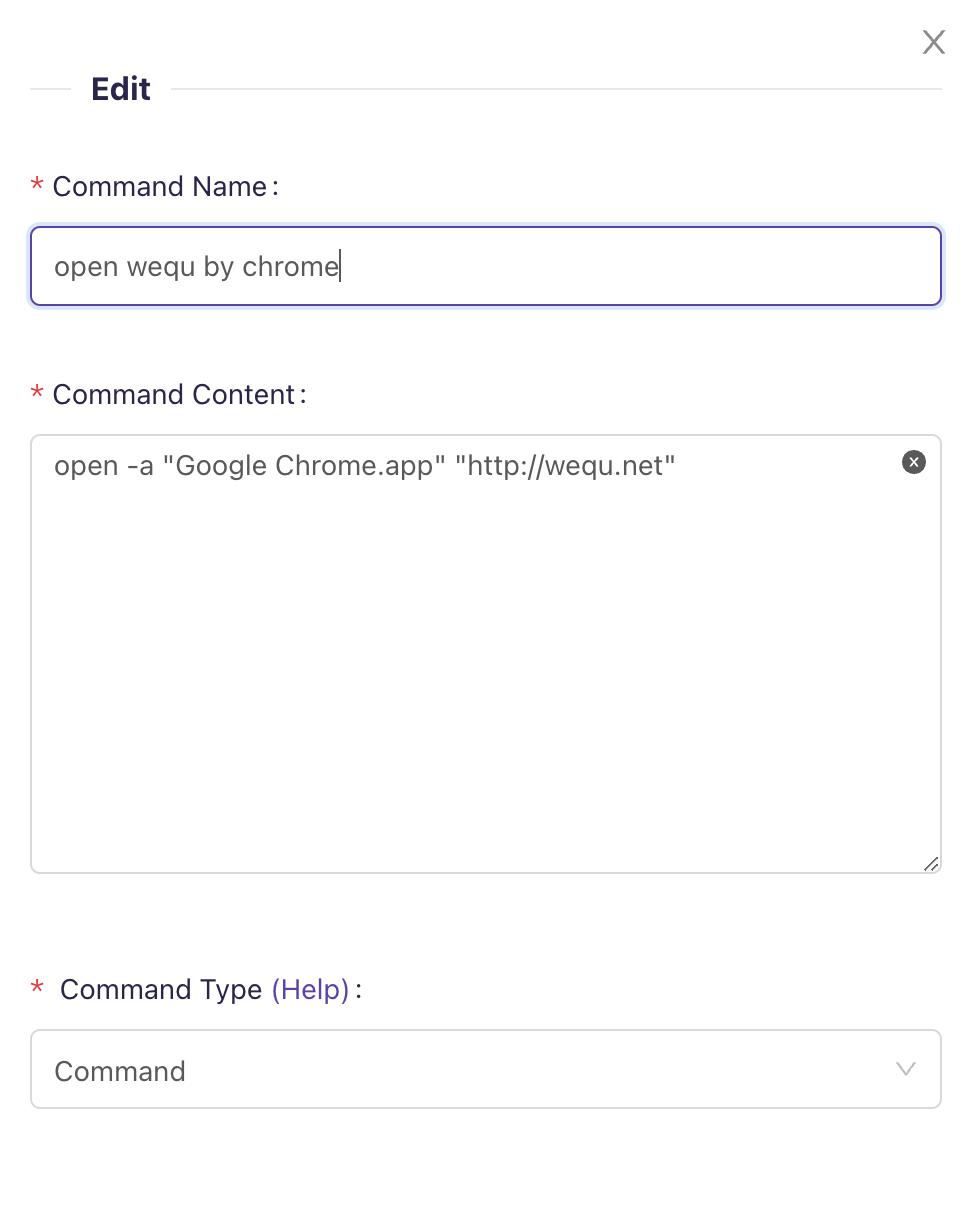
Okay, you’ve learned how to create instructions, let’s test it out!
Test command
We open the Device Management Page and click the setting button:
Example
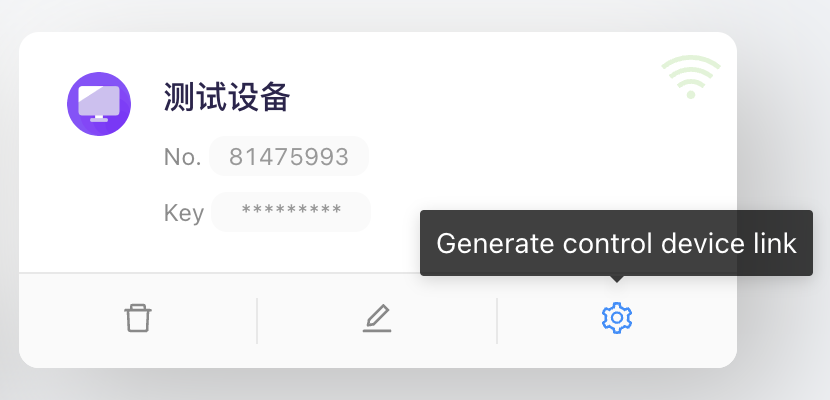
Then we enter the name of the command created in the previous step in the input box, such as: open the browser, and then click on the searched name:
Example
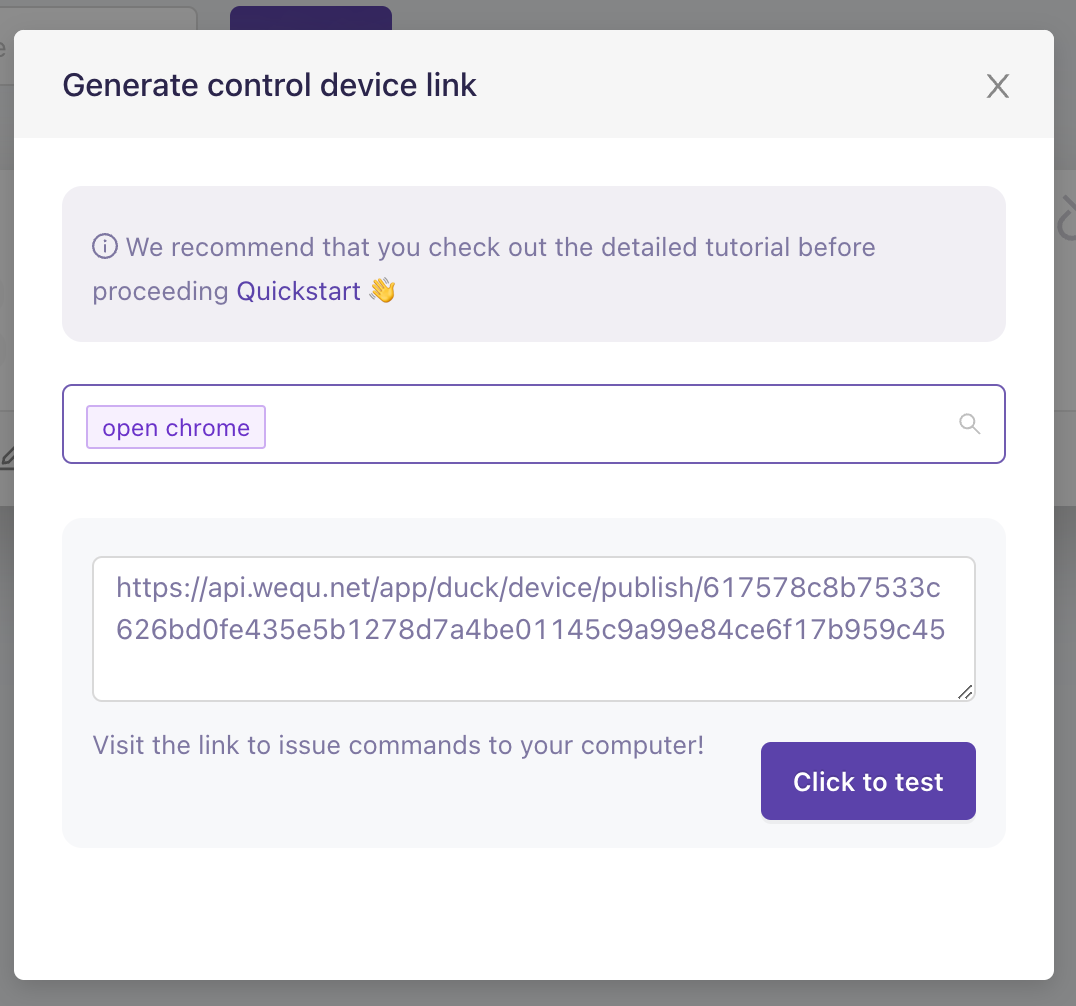
At this point, a test connection will be generated for you, click to test. After clicking, your computer will open a browser. At this point, you have successfully completed the creation instructions! But it has not yet been linked with the mobile voice assistant. You can view Voice Assistant Linkage in the navigation column on the right and select your model to set it up.
Obviously, the command is not omnipotent, and there is no way to complete some tasks, such as: Open WeChat on PC and send a good morning message to your girlfriend. We have taken this situation into consideration, so we provide Replay Command
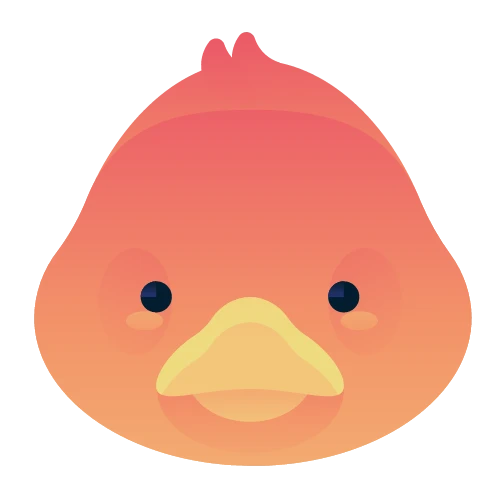 Funny Duck
Funny Duck