Create Plackback
Playback refers to: recording keyboard and mouse movements through the Funny Duck client and then playing back. In layman's terms, it means to do what you did again. Don't underestimate this function. It's still very good if you use it well.
The recorded playback script is stored on your local machine and will not be uploaded to the server. The script cannot be synchronized with the cloud. Of course, there will be no security issues.
Start creating
First open our Funny Duck client, then enter the Script Recording page, click the Record New Script button to start recording.
Attention
- When you click the
Record New Scriptbutton, recording will start and the main program will be hidden. - At this time, the Quya client will record all your
mouseandkeyboardoperations. - When you press the
ESCkey, recording stops and a script ID is generated
Please give permission for Mac system
Mac system needs to add the Quya client to the Accessibility and Keyboard Monitor lists. If you encounter this kind of problem and have already added it, remove it first and then add it again.
Accessibility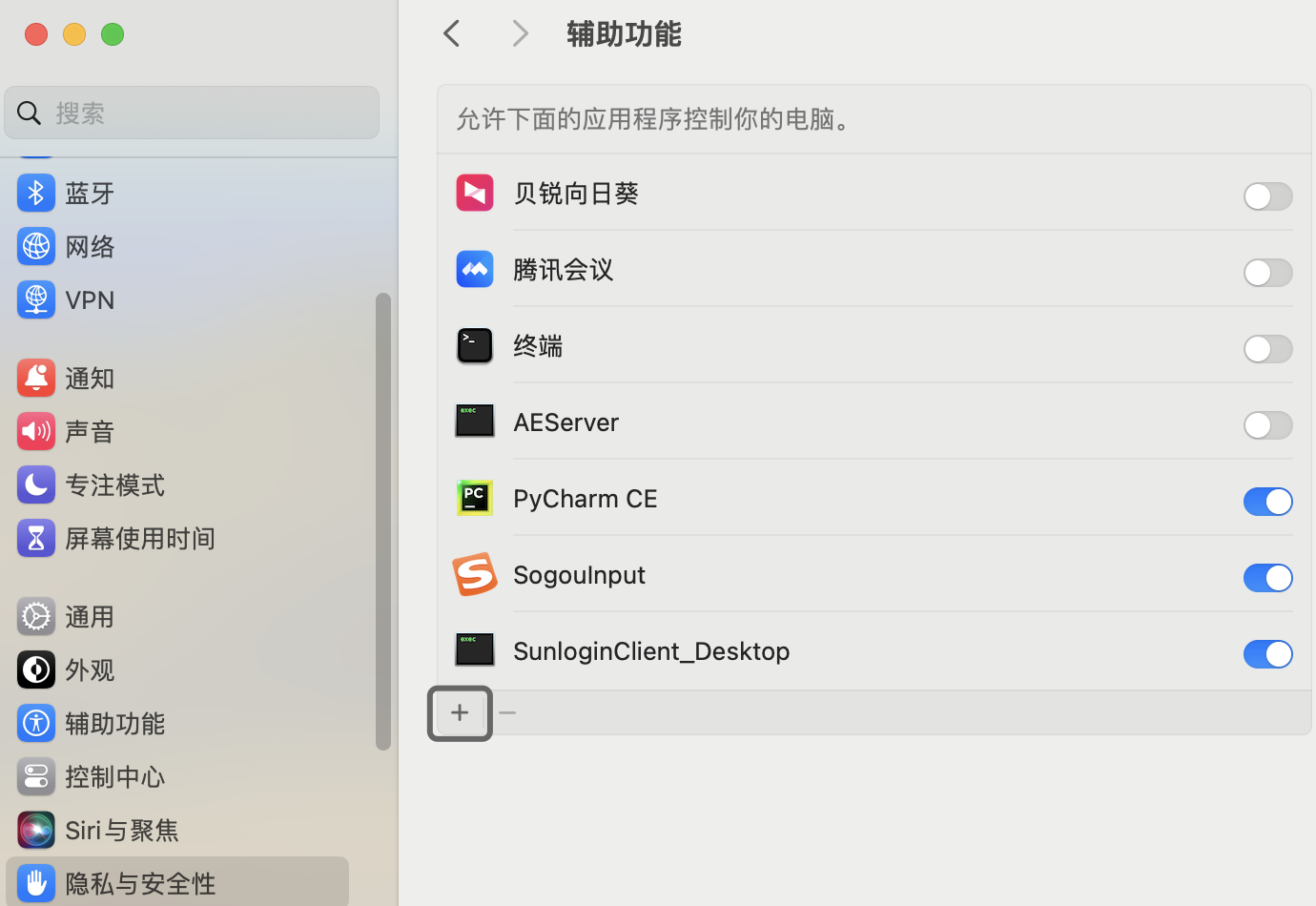
Keyboard Monito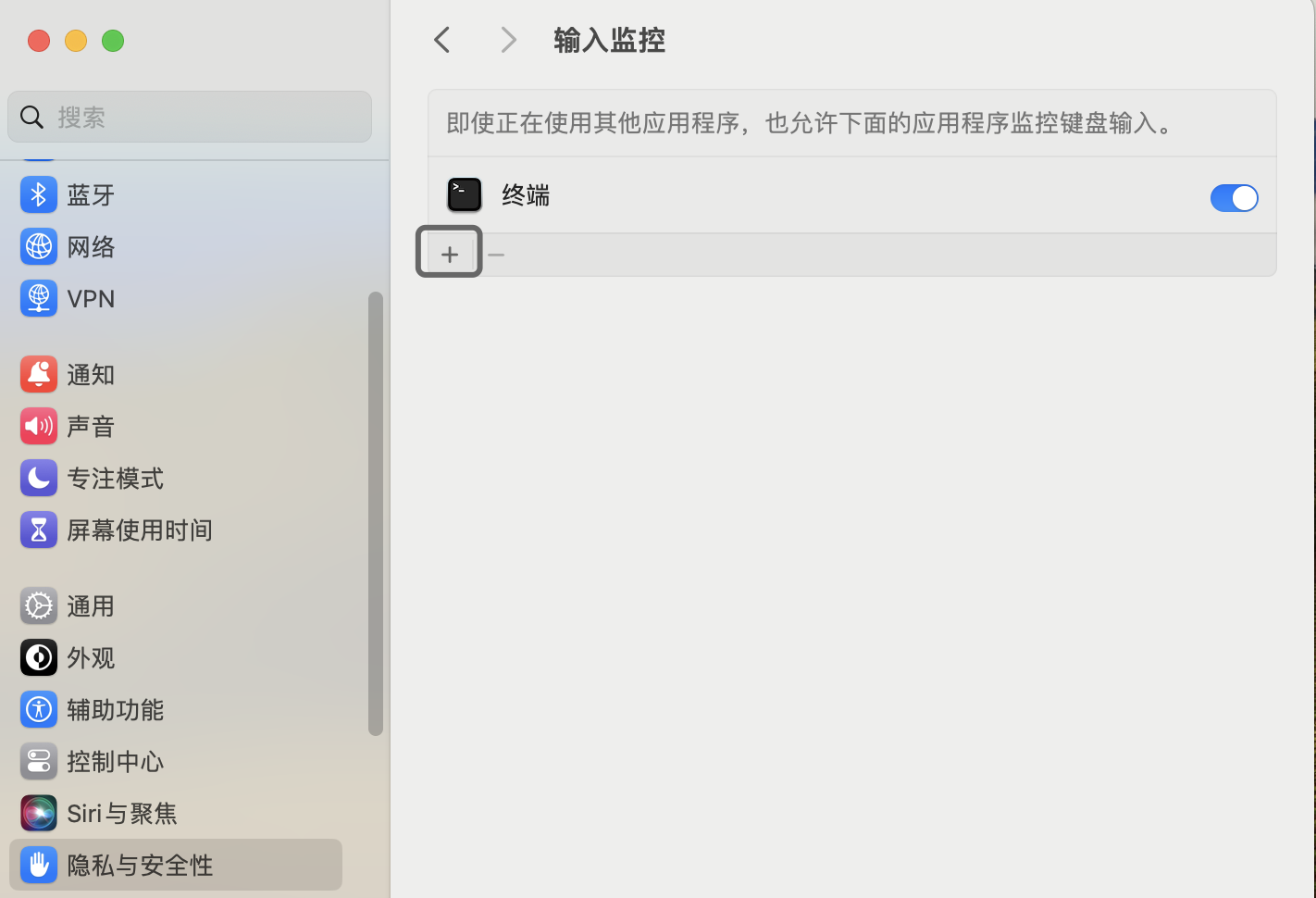
添加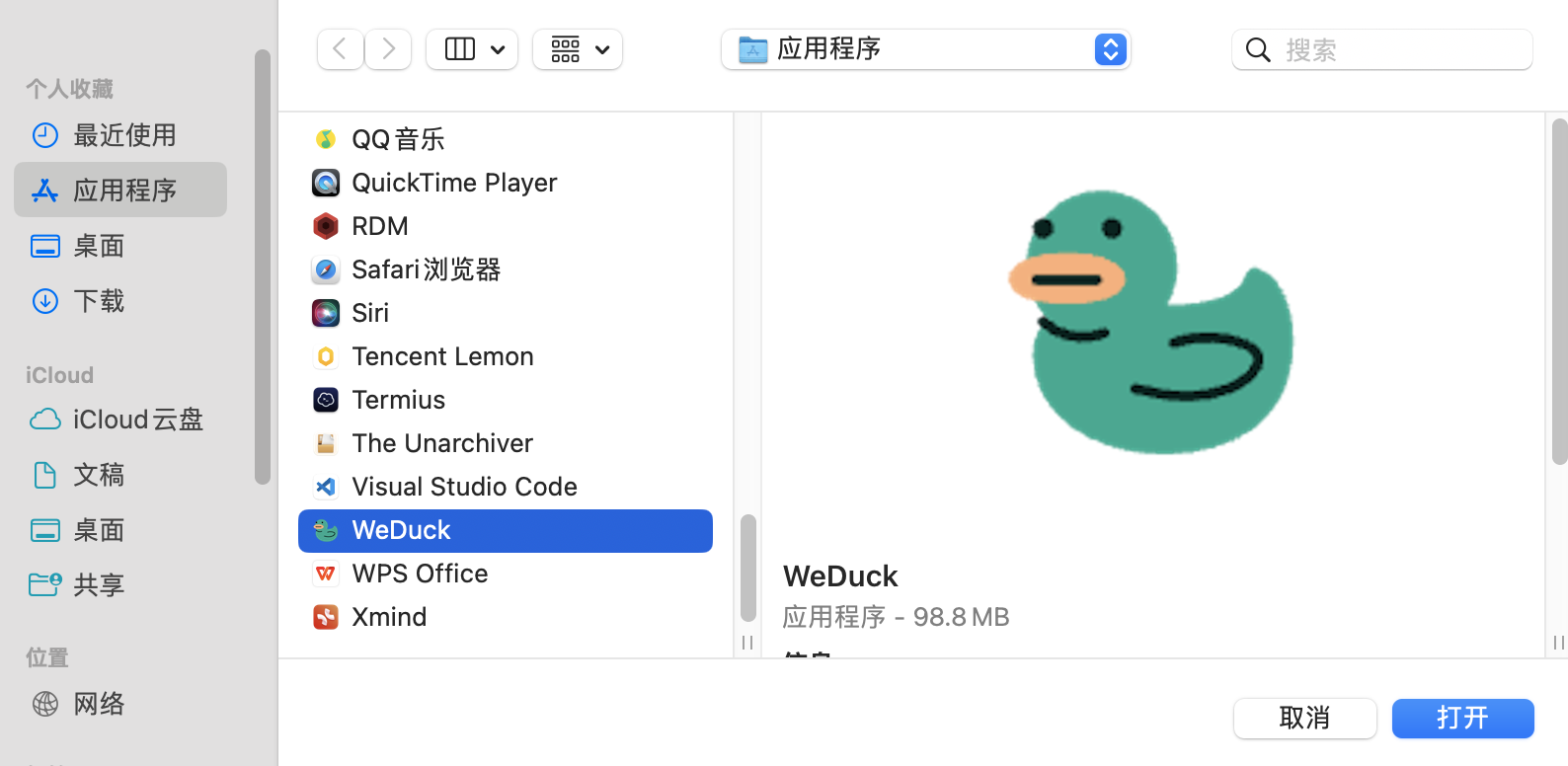
Pay attention to the location of any app icon you click while recording, and do not move the app icon again afterwards, otherwise it will not be found at that location during playback.
Example of recording a WeChat message
- Click the
Record New Scriptbutton and the program will be hidden - Double-click the PC WeChat icon to start WeChat (PS: I logged in automatically with WeChat)
- Click the login button of WeChat
- Click on your girlfriend’s name to enter the dialog box (PS: Girlfriend is pinned to the top)
- Dialog input: I love you
- Press the Enter key to send
- Press the
Esckey to end recording
Add to Funny Duck Backstage
After we record the script according to the example above, the client will generate a script ID, as shown in the figure below:
Generate script ID example
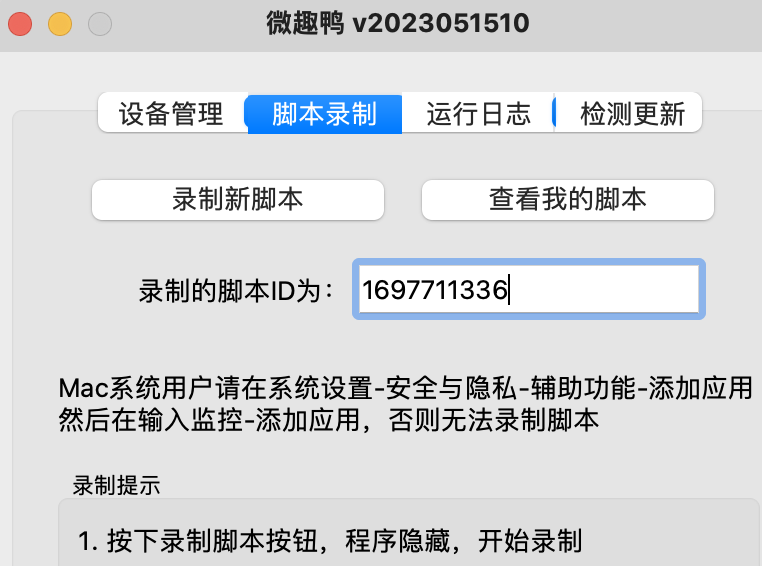
We copy this script ID, then open the Command Management Backend, click the New button, fill in the command name, command class, and command Type and click Save.
Added content introduction in the pop-up window
Command nameis used for identification, such as naming: WeChat message playbackCommand contentThe script ID generated by the client when recording the script aboveCommand typeis used to distinguish between command type and playback type. Selectplayback typehere.
Test playback command
We open the Device Management Page and click the spherical button:
Example
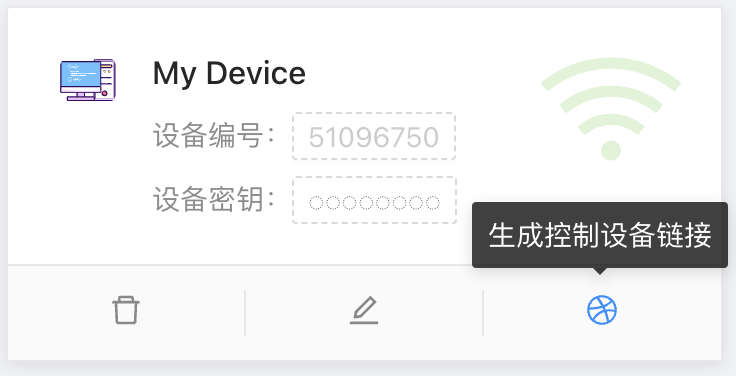
Then we enter the name of the command created in the previous step in the input box, such as: WeChat message playback, and then click on the searched name:
Example
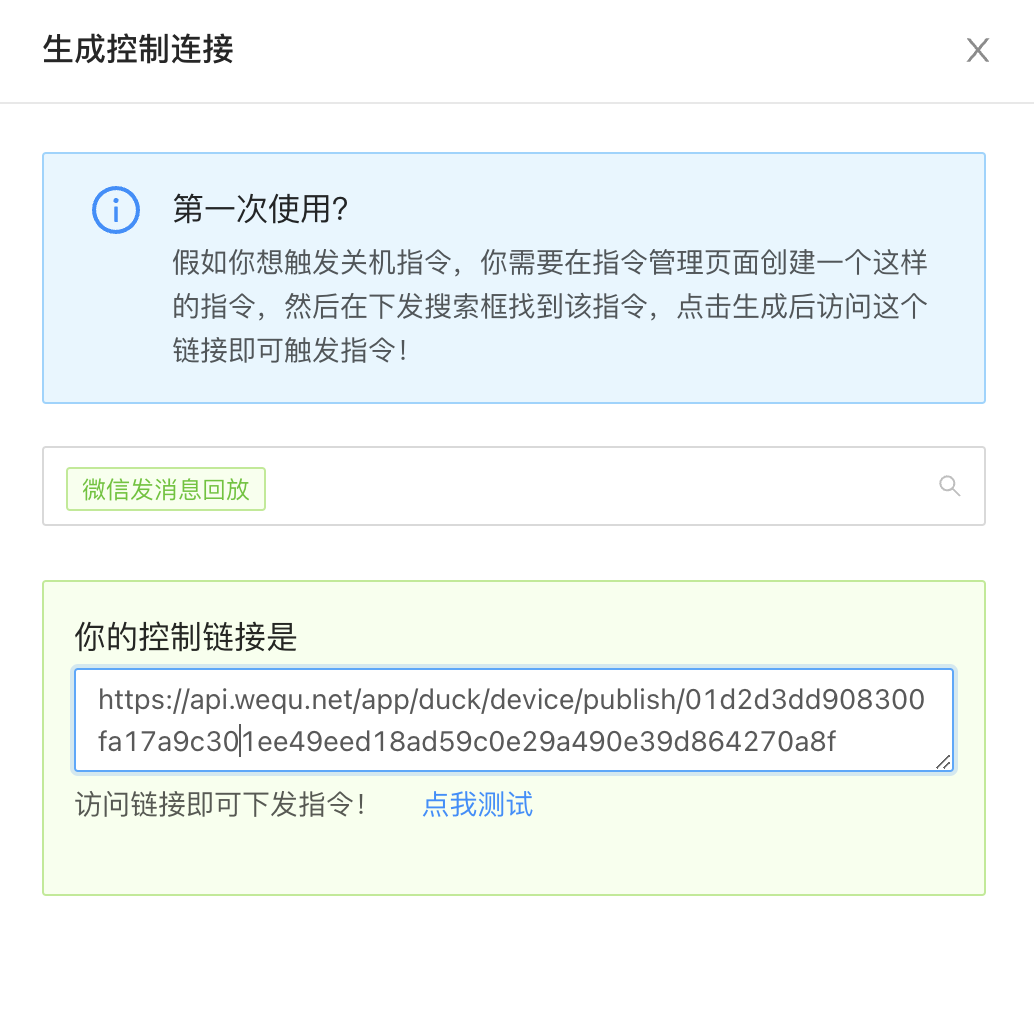
Note: Do not click Click me to test, because you are currently reading the document and WeChat is blocked by the browser. The correct way is:
test example
- Copy the link in the picture above and send it to your mobile phone
- Minimize the current page (browser)
- Then access this link on your mobile phone
- The client executes playback and sends a WeChat message to the girlfriend
At this point, you have successfully completed it. From now on, you will open the door to a new world and explore different fun things!
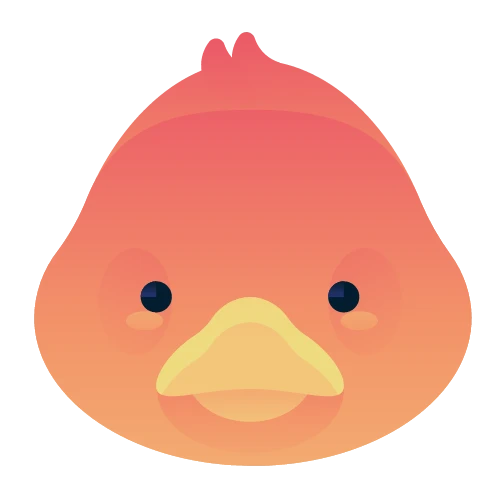 Funny Duck
Funny Duck